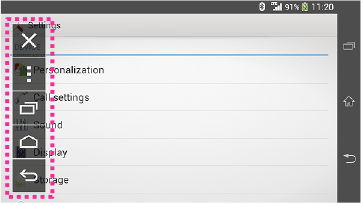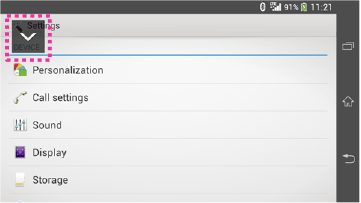Android Application

JVC Smartphone Control
JVC Smartphone Control application must be installed to the Android device in order for this function to work.
JVC Smartphone Control application can be downloaded from Google Play.
Single Finger Operation (Tap / Drag):
Only the single finger operation such as "Tap" or "Drag" is possible from the touch screen panel of the AV Receiver.
- Does not support multi-touch operation.
- Android device can not be operated while the vehicle is moving.
(Vehicle must be parked in order to use the "JVC Smartphone Control" function.)
HOME/BACK/TASK Key:
HOME / BACK / TASK Key will be displayed on the AV Receiver's screen, and can be moved within the screen by dragging. In addition, it is possible to minimize these keys when they are not required.
- HOME / BACK / TASK Key are displayed only while the Android device is connected to the AV Receiver via Bluetooth connection.
- HOME / BACK / TASK Key may not appear when using certain applications. (i.e. video application software etc.),
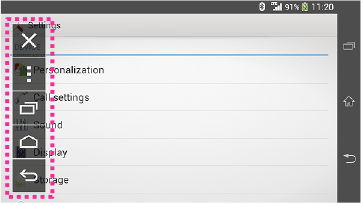
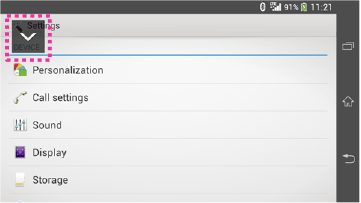
HOME/BACK/TASK Key
Screen will be fixed to the landscape mode display, and screen sleep function will be disabled:
While the Android device is connected to the AV Receiver, the screen will be fixed to the landscape display mode, and screen sleep function will be automatically disabled.
- Previous setting will automatically resume after the Bluetooth connection with the AV Receiver had been disconnected.
- Application will appear in a portrait display mode, if the application does not support the landscape display mode.
- Battery consumption of the Android Smartphone may increase when the smartphone is connected to the AV Receiver and the screen sleep function had been disabled.
Power Saving Setting:
- There is a setting within the JVC Smartphone Control application to turn OFF the connection with the AV Receiver.
- To reconnect to the AV Receiver, the connection function must be turned ON again. (Must be turned ON manually.)
Notes:
- Please recalibrate your Android device, if you have changed the output screen size of Android device, or if the AV Receiver had been connected to a different Android device.
- Do not touch the screen of the Android device during screen calibration. This could cause the calibration process to fail.
- JVC Smartphone Control function may not function with all Android devices.